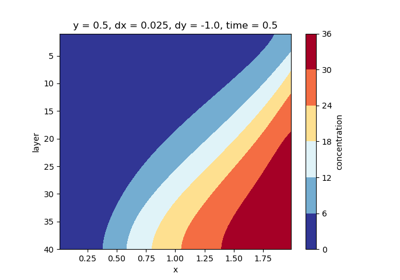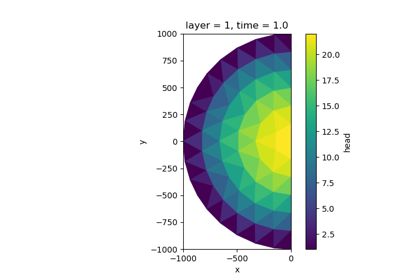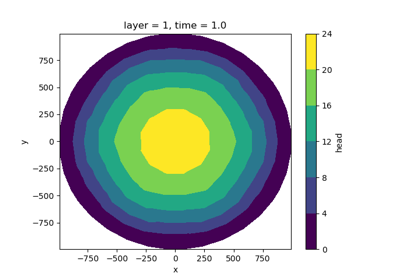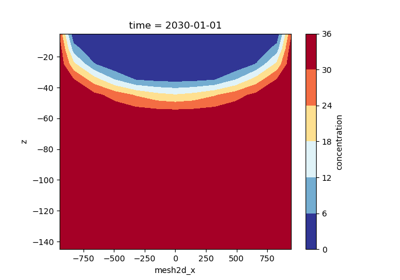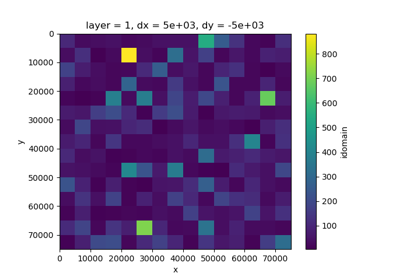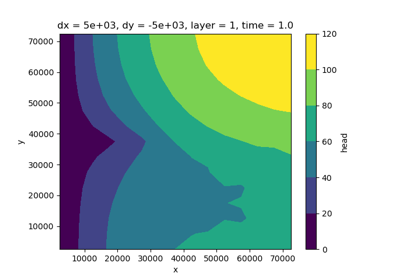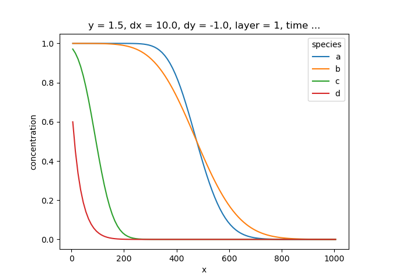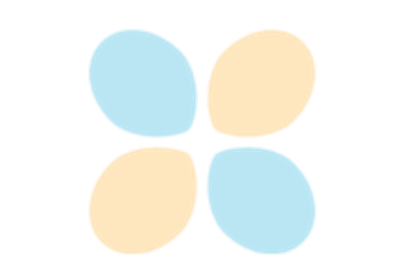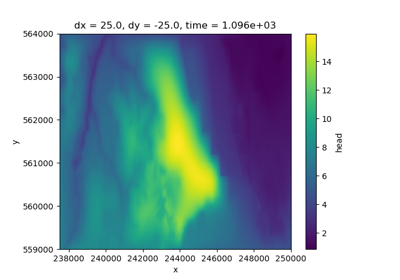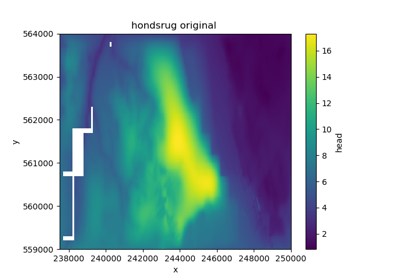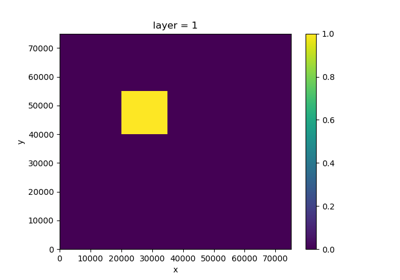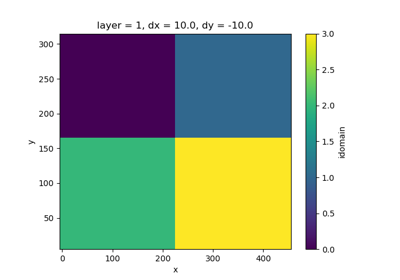MODFLOW 6#
These examples demonstrate how to use imod to build MODFLOW 6 models.
Attention
The examples expect you to have added the MODFLOW 6 executable to your PATH. If you have not done this yet: First, download the latest MODFLOW 6 executables here. Next, follow the following instructions to add the executable to your PATH on Windows 11:
Press the Start key on your keyboard.
Search and open “Edit the system environment variables.”
Go to the “Advanced” tab.
Click the “Environment variables” button.
Select the “Path” variable under “User variables” or “System variables.”
Click the “Edit” button.
Press the “New” button.
Type the full directory path of the program.
Press “Enter” to confirm the path.
Click “Ok.”
Press the “Ok” button in the Environment Variables window.
Click “Ok” in the System Variables window.