User Guide#
Windows#
Installation#
To install Deltaforge, double-click the executable, this will open the installation Wizard. You will be greeted with the welcome screen.
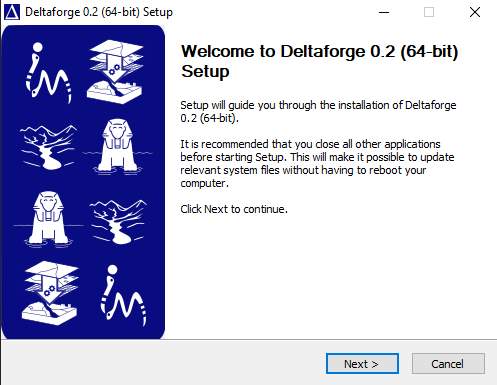
The welcome screen#
Click “Next”, and then “I agree” in the license agreement.
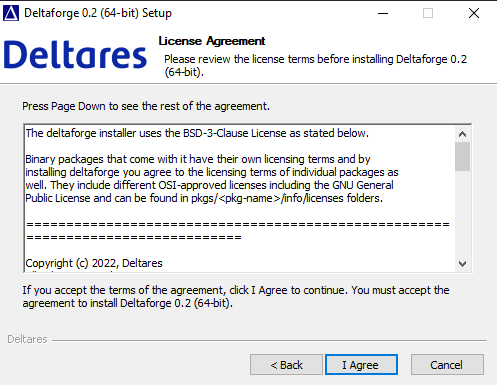
License agreement screen#
Next, you get to decide what type of installation you want. On your local machine it suffices to select Just me. If you are an admin of a server and you want to let others enjoy the Deltaforge installation as well, click All Users.
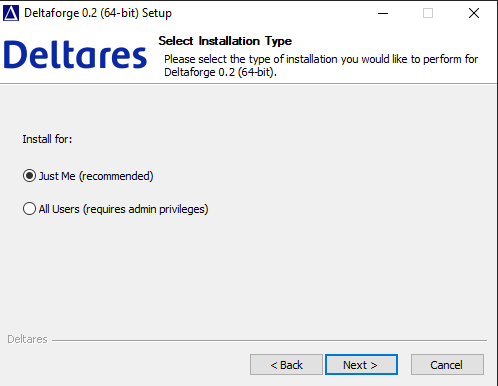
The installation type screen#
Next you get to decide where the python environment is installed. The default location is usually fine.
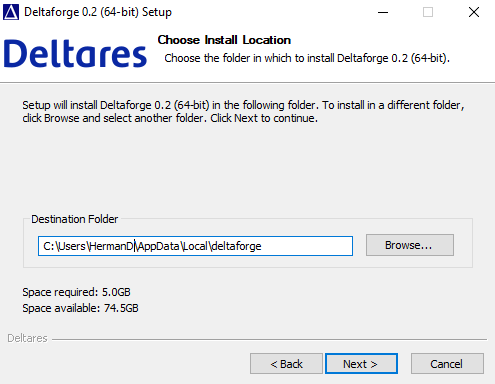
The location of the python installation#
Finally, some further configuration is possible. The screenshots contains the options we recommend.
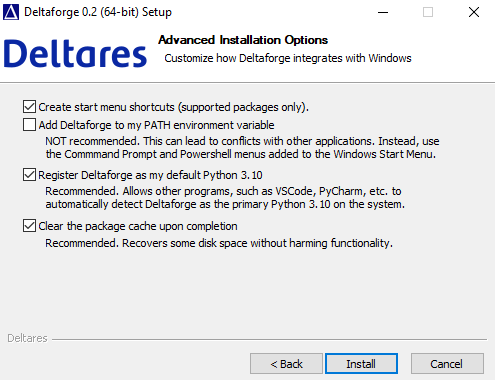
Installation options with the recommended options selected.#
Using Deltaforge#
The easiest way to start your environment is by pressing the Windows Key and start typing deltaforge. This will let you select the Deltaforge Prompt. Select this.
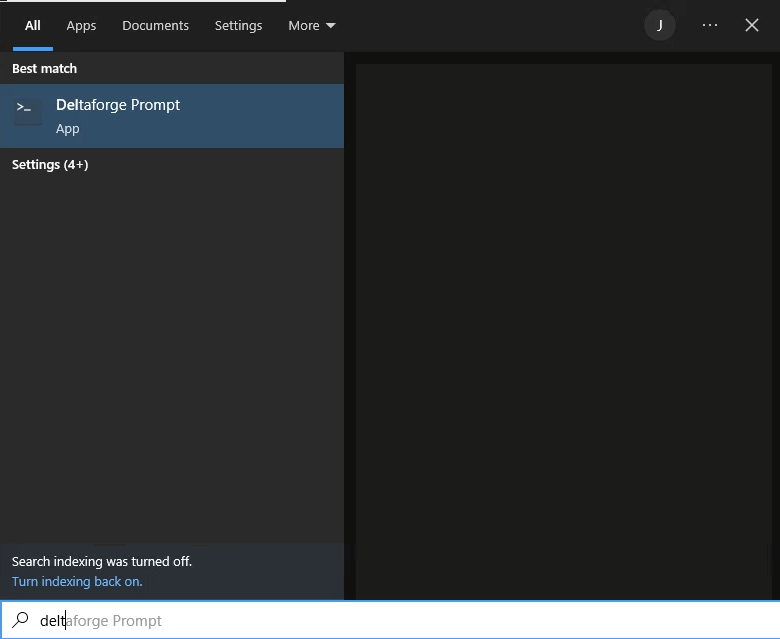
The Deltaforge Prompt should be findable in the Windows start menu#
This will start a command prompt screen (cmd.exe), where at startup the
Deltaforge python environment is activated.
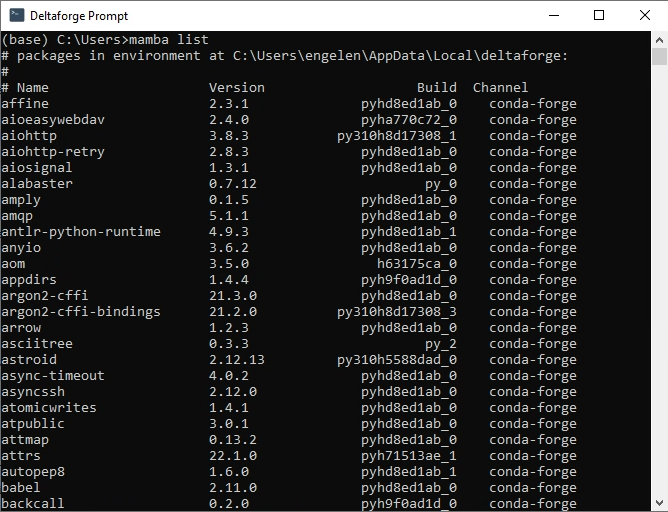
The Deltaforge prompt. You can type mamba list to view all the packages
installed.#
To view all the packages installed in the environment you can type mamba
list and press Enter. This will list all packages installed in the
environment. If you want to start coding, you can type spyder, which will
start Spyder, a Python scientific development environment.
Uninstalling Deltaforge#
To install Deltaforge, navigate to your installation folder. By default the
installation folder is under C:/Users/<your_name>/Appdata/Local/deltaforge.
If you cannot find it, open the Deltaforge prompt, type mamba info, which
will the location of the Deltaforge installation after the base environment
keyword.
Once you found the installation folder, double click
Uninstall-Deltaforge.exe to start it. The uninstall wizard will guide you
through the uninstallation.
MacOS#
This is still something on our TODO list.
Linux#
This is still something on our TODO list.